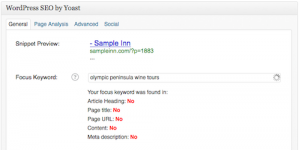As our clients start to claim their website authorship with Google+ they are also learning about the benefits of upgrading to the WordPress SEO plugin that comes with it. Even if you aren’t participating in Google+ authorship, you owe it to your website to upgrade to this SEO management tool for WordPress websites.
[cf name=javascript]
What Is The WordPress SEO Plugin?
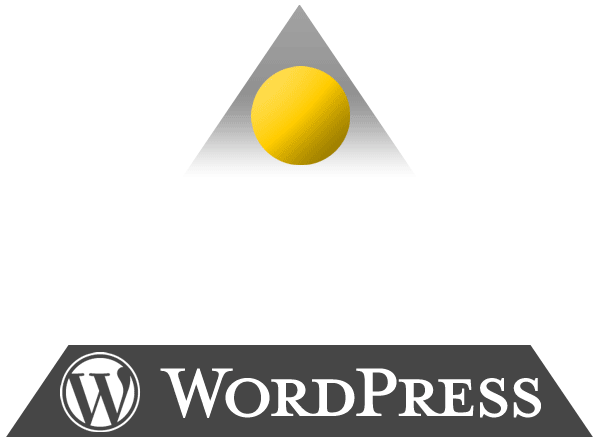
WordPress + WordPress SEO Plugin by Yoast + InsideOut Solutions = Easier SEO for Your Website
Joost de Valk and his WordPress web development team at Yoast developed the WordPress SEO plugin to help make WordPress, already a great content management system for SEO, even better at managing the SEO value of content published to the web.
Why Should I Have It?
SEO management is critical to your website’s search engine visibility, but can become increasingly complicated as you add more content (e.g. blog posts) over time.
InsideOut regularly reviews the WordPress plugins/tools available for various aspects of our clients’ websites. Of all the SEO managment plugins we tested when considering an upgrade for our client websites, as well as our own, WordPress SEO was by far the most intuitive and effective way to manage the SEO value of website content.
How Does the WordPress SEO Plugin Work?
[cf name=javascript]
You manage the SEO value of each website page, blog post, and custom post (such as specials, directory listings, etc.) with a single editor, which is located beneath the content editor area of each page or post.
The WordPress SEO plugin uses a color-coded grading system of the various aspects of SEO as it relates to the individual page/post.
- Green = Good, may need minor work, but only make changes if won’t hurt the user’s experience
- Yellow = OK – needs moderate work
- Orange = Poor – needs more work
- Red = Bad – needs major work
- Gray = Needs a keyword phrase in order to be evaluated
- Blue = This page/post is set to not be indexed by search engines (needs to be manually set)
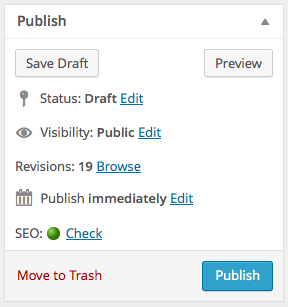
Your mission, should you choose to accept, is to get your SEO score to show up green.
The overall score of a specific page/post is visible to logged in users with write access and the color coded score is found on:
- The page/post’s Publish/Update widget (window in upper right of page/post editor)
- The All Posts and All Pages screens (making it easy to view the status of up to 25 pages or posts at a time)
- On the top menu of a “live page” when viewed as a logged in user
I have worked up a sample blog post about wine tours on the Olympic peninsula in Washington State to show you how to use the plugin when preparing a blog post for publication.
1. Choose a Focus Keyword Phrase
The Focus Keyword phrase you enter becomes the basis of how the plugin:
- Scores the SEO value of your page or post
- Provides information and advice on how to improve the SEO value
Always choose the phrase that is most relevant to the topic of your page or post. This is the most important aspect of SEO. Don’t try to fit a non-relevant phrase into your page/post content to build visibility for it; write a new page or post about that topic instead.
Once you’ve entered your Focus Keyword phrase, the plugin will automatically evaluate your page/post and score it based on the keywords appearance five components SEO:
- Article Heading (the title you enter for the page/post when you create it)
- Page Title (which defaults to the Article Heading)
- Page URL (which defaults to the Article Heading with dashes between words)
- Content (the actual text of your page/post)
- Meta description (which defaults to the first phrase/sentence with the Focus Keyword)
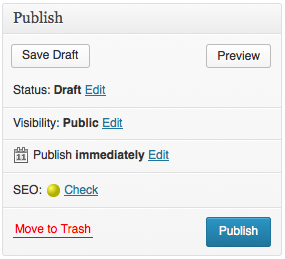 2. Write the Page/Post Content with the Focus Keyword in Mind
2. Write the Page/Post Content with the Focus Keyword in Mind
Write your page/post title and the content about your Focus Keyword topic and save the draft. The WordPress SEO plugin will then show you your score in the Publish widget.
Yellow means OK, but I know I can do better with the help of the WordPress SEO plugin. Let’s take a look at the results in the WordPress SEO widget:
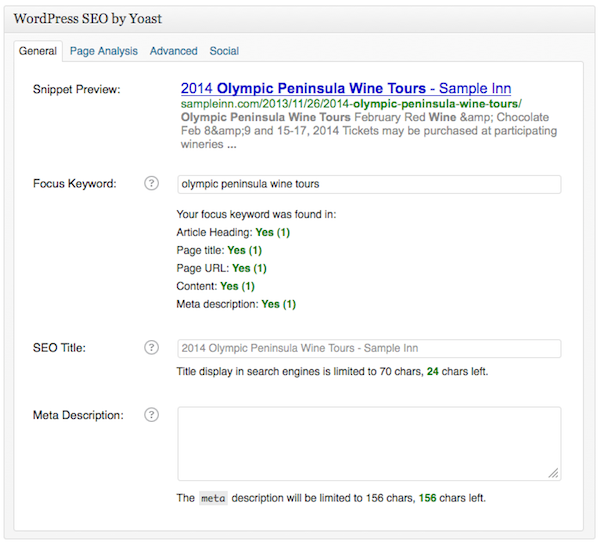
I managed to get the Focus keyword phrase once each into each of the primary areas, but that wasn’t quite enough to get to green/good. Here’s how to proceed:
3. Enter a Custom SEO Title and Meta Description
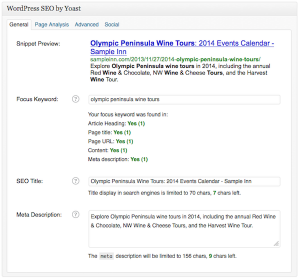 The SEO Title is the linked title that will appear in search engine results and should prioritize the Focus Keyword by putting it as close to the front of the title as possible.
The SEO Title is the linked title that will appear in search engine results and should prioritize the Focus Keyword by putting it as close to the front of the title as possible.
The Meta Description is the text that appears below the title and URL in search engine results. By default, WordPress shows the first 156 characters of your page/post. The WordPress SEO plugin automatically inserts your first phrase/sentence with the Focus Keyword, which is better, but by writing a custom meta description, you can give priority to your Focus Keyword and write a full sentence or two to concisely provide a description of the page/post content. Again, it’s a good idea to prioritize the Focus Keyword by putting it as close to the front of the meta description as possible.
4. Follow SEO Recommendations
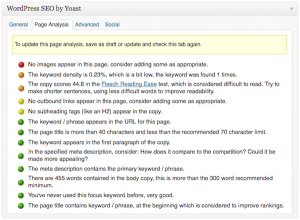 At this point, you will want to save your page/post and give the plugin a chance to evaluate your work in depth. Once you’ve saved the page/post you will be able to use the Page Analysis tab in the WordPress SEO plugin to get advice for improving the search engine optimization. Some effective rules of thumb:
At this point, you will want to save your page/post and give the plugin a chance to evaluate your work in depth. Once you’ve saved the page/post you will be able to use the Page Analysis tab in the WordPress SEO plugin to get advice for improving the search engine optimization. Some effective rules of thumb:
- You should aim to have 300 or more total words for your page/post. Certainly there are times (video- or photo-based posts) where you might have fewer words, but this is a good rule to follow in general.
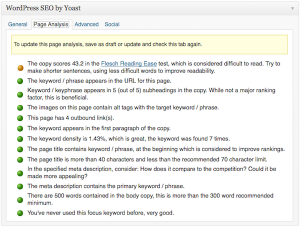 Typically, unless you’re writing with SEO in mind, you will need to adjust your keyword density by adding more instances of your Focus Keyword phrase. Don’t go overboard; keep your density from 1-3%.
Typically, unless you’re writing with SEO in mind, you will need to adjust your keyword density by adding more instances of your Focus Keyword phrase. Don’t go overboard; keep your density from 1-3%.- Use your Focus Keyword phrase in the first paragraph of your page/post.
- Add a photo/image that is relevant to your Focus Keyword and give it alternative (alt) text with the keyword phrase. Make sure your first paragraph appears before this photo/image.
- Add at least one Header 2 that includes your Focus Keyword phrase.
- Link to other relevant content, both on your website and other websites.
Once you’ve made your edits, save the page post and the plugin will update your score. You are working at getting your as many of your scores to the green/good range as is feasible. For new pages/posts, you want to get there prior to publishing so that the search engines will be able to index your content with good SEO value.
Known Issues with the WordPress SEO Plugin
The WordPress SEO plugin is not a perfect tool. Here are some things to remember:
Ampersands and, well, the Word “And”
This is especially important for our B&B inn clients:
The ampersand symbol (&) cannot be read in page/post content, as WordPress automatically changes this symbol to its HTML equivalent. I don’t recommend that you avoid using ampersands in Focus Keyword phrases. After all, “B&B,” “bed & breakfast,” etc. terms will be entered by search engine users and search engines recognize the ampersand symbol. Just know that you will have a difficult, if not impossible task to get to a green/good score on the page/post. Use the ampersand phrase with adequate frequency within the content and you’ll be OK.
Similarly, the word “and” (as in bed and breakfast) is considered a stop word by the plugin and will downgrade your score a bit for using it in your Focus Keyword phrase. Follow other basic SEO practices and you will still easily be able to get to a green/good score.
Changing Authors Alters Page/Post Score
Should you change the author of a page or post (say as part of setting up Google+ authorship) you will find that the WordPress SEO score changes. Dont fret; go to the page in the editor and update it (your don’t actually have to edit anything) and the score will return to it’s pre-author-change level.
Other Notes and Recommendations
 Always keep the reader experience in mind – don’t write for what you think the search engines want to see. Google and other search engines are working toward the goal of delivering query results that match the intent of the user (see the recent Google Hummingbird algorithm upgrade). Write to the reader and use the WordPress SEO plugin to make sure that you’re using your Focus Keyword phrase properly.
Always keep the reader experience in mind – don’t write for what you think the search engines want to see. Google and other search engines are working toward the goal of delivering query results that match the intent of the user (see the recent Google Hummingbird algorithm upgrade). Write to the reader and use the WordPress SEO plugin to make sure that you’re using your Focus Keyword phrase properly.
Always check your score after you update an existing page post. Even a minor update to text or a photo change can negatively impact your score. Save, then look at the SEO score in the Publish widget and edit your SEO as needed to keep it in the good/green range when possible.
How Do I Get the WordPress SEO Plugin?
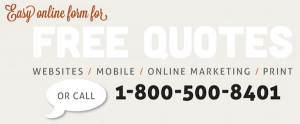 InsideOut offers this upgrade as a service to our WordPress website hosting clients. The cost is typically $40 and includes installation of the plugin and optimal configuration of the settings.
InsideOut offers this upgrade as a service to our WordPress website hosting clients. The cost is typically $40 and includes installation of the plugin and optimal configuration of the settings.
This plugin is already set up for clients with ongoing website SEO services and we are working at using the plugin to evaluate and edit the SEO of your website pages.
WordPress website clients who aren’t receiving ongoing SEO services may purchase our SEO Back-On-Track service, which includes Installation of the WordPress SEO plugin and initial SEO on all indexable pages, along with other services. InsideOut Solutions invite you to contact us for a quote on this SEO service.
[cf name=javascript]