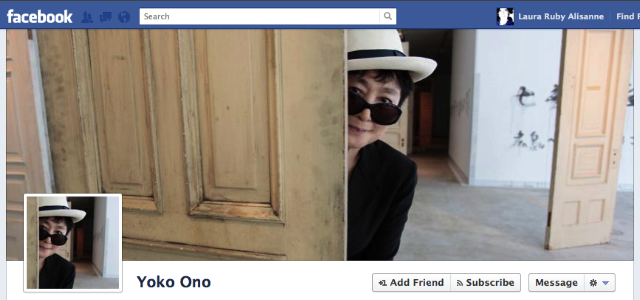If you’ve updated your Facebook Profile to the new Timeline, you can add a custom “cover” in the large image area, as well as add details about a business you may own.
Timeline is not yet available for Fan pages, so the custom cover for your Timeline only addresses your personal profile. Cover images are public (as is your profile image) and anyone on Facebook can see them.
Download the free layered Photoshop template file.Zipped File
[cf name=javascript]
How to create a custom Facebook cover:
1. Using Photoshop:
- Background color – Which can be deleted or edited.
- Profile picture box – This the exact location of the profile picture you upload. It’s nice to know where the profile image will be displayed so so as not to block an important part of your Facebook cover. You can also use the profile pic to make your Facebook cover stand out.
- Measurement Dimensions layer – This layer is informational only and should be hidden or deleted before saving the cover for uploading.
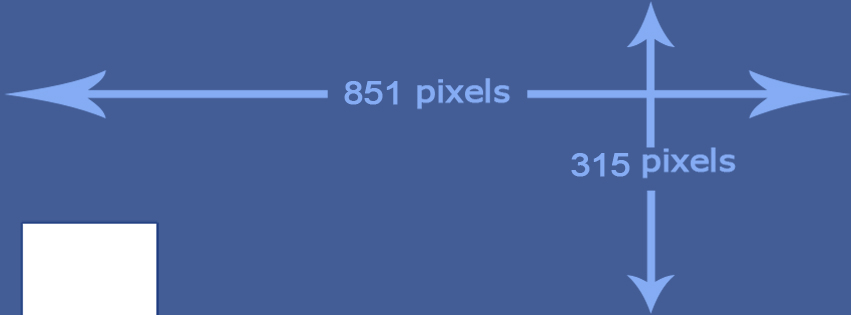
Facebook Timeline Dimensions
If you aren’t familiar with Photoshop, Pixlr is a very handy online photo editing resource that lets you upload resize and crop photos to any dimension.
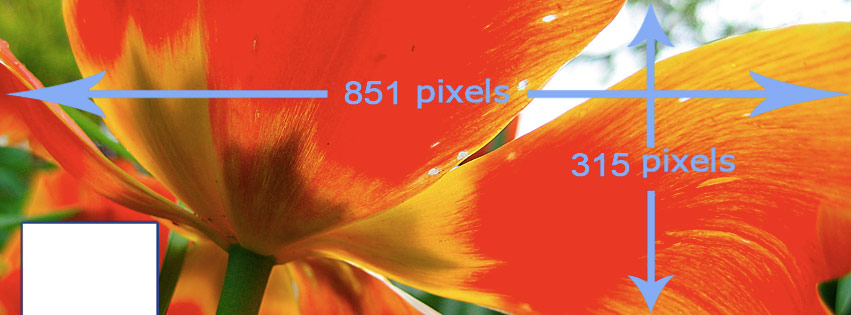
Photoshop template with image added and resized
[cf name=javascript]
Adding your new cover is easy:
Go to your timeline
- Click Add a Cover
- Choose whether you want to upload a new photo or pick a photo from one of your existing photo albums
- Once you choose a photo, you can reposition it by clicking on the image and dragging it up or down
- Click Save
Here are a few nice covers to peruse:
- Mari Smith changes her cover image periodically.
- Zach Seward Social Media Editor at The Wall Street Journal.
- Local Sequim Photographer, Phil Tauran, doing a bit of marketing on his cover.
- WordPress and SEO expert, Joost de Valk, is also doing a big of (subtle) marketing on his cover.
[cf name=javascript]