Managing your business’s social media can be a full-time job, and constant notifications from Facebook can make it even more challenging. Whether it’s daily updates, ad billing alerts, or general notifications, these interruptions can be overwhelming. It can also overwhelm your personal use of Facebook when the notifications are intertwined. If you’ve been looking for ways to manage or turn off Facebook notifications for your business, you’ve come to the right place. In this guide, we’ll walk you through the steps to streamline your notifications and maintain your sanity.
Why Manage Facebook Notifications?
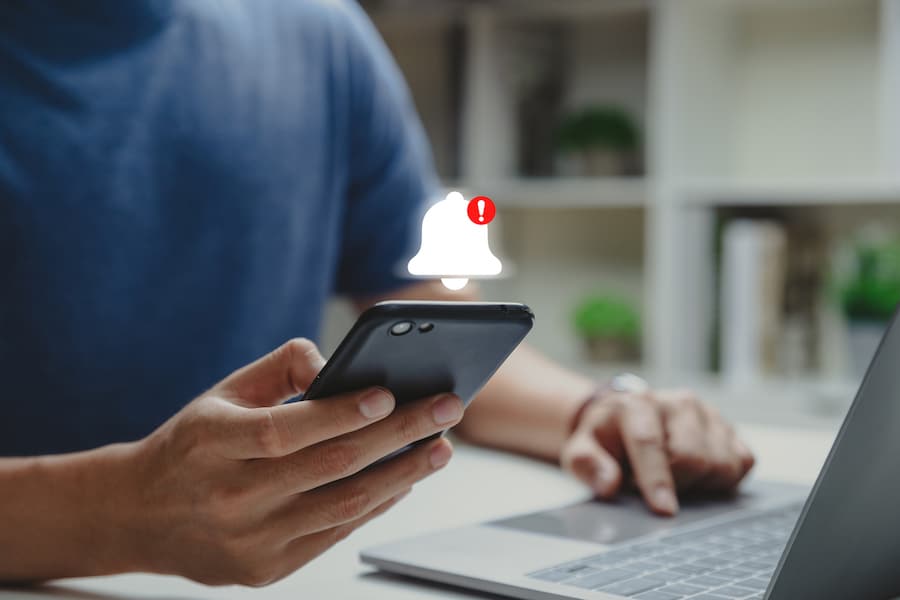
If you help manage a Page, you may see notifications for your Page appear on your main profile. These notifications are designed to keep you informed, but when they become too frequent or irrelevant, they can disrupt your workflow. By managing these notifications, you can:
- Reduce Distractions: Focus on your work without constant interruptions.
- Prioritize Important Updates: Ensure that you only receive notifications that are crucial to your business.
- Improve Efficiency: Streamline your social media management process.
- Streamline Your Experience: Keep your personal and business notifications separate.
Here’s a straightforward approach to managing your Facebook Page notifications
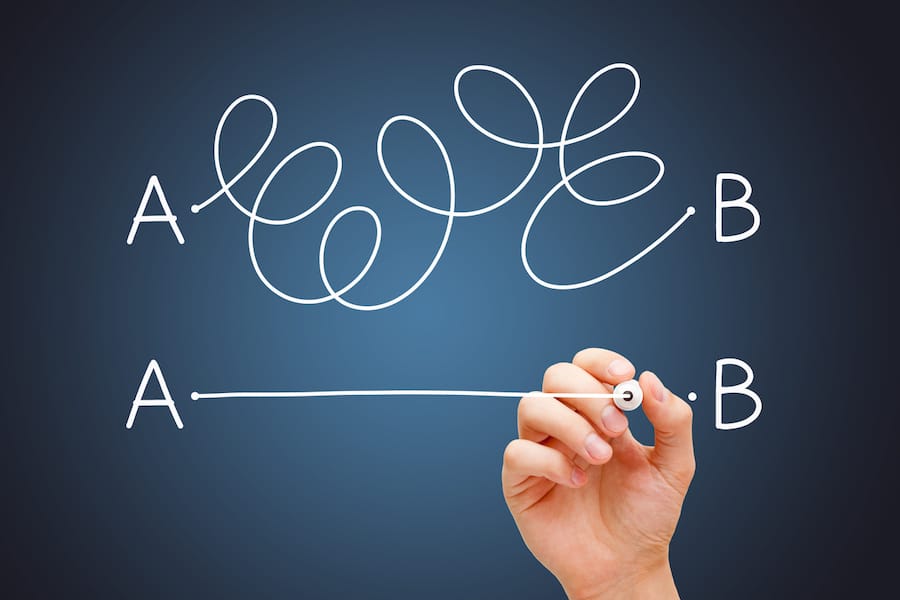
To turn off Page notifications for your profile:
- From your Facebook profile, tap
in the top right.
- Select Settings & privacy, then click Settings.
- Click Notifications.
- Scroll down, then click Pages You Manage.
- Select your Page, then click
next to the notifications that you would like to turn off. You can click
to turn them on again at any time.
Note: To open notifications from a Page on Facebook, you must have Facebook access to the Page. If you have task access to the Page, you’ll be directed to Creator Studio or Business Suite when you click a Page notification that appears on your main profile.
This setting only applies to notifications that you see when you’re logged into your main profile on Facebook. When you login to your page you will receive all the notifications for your business.
Adjust Notification Preferences
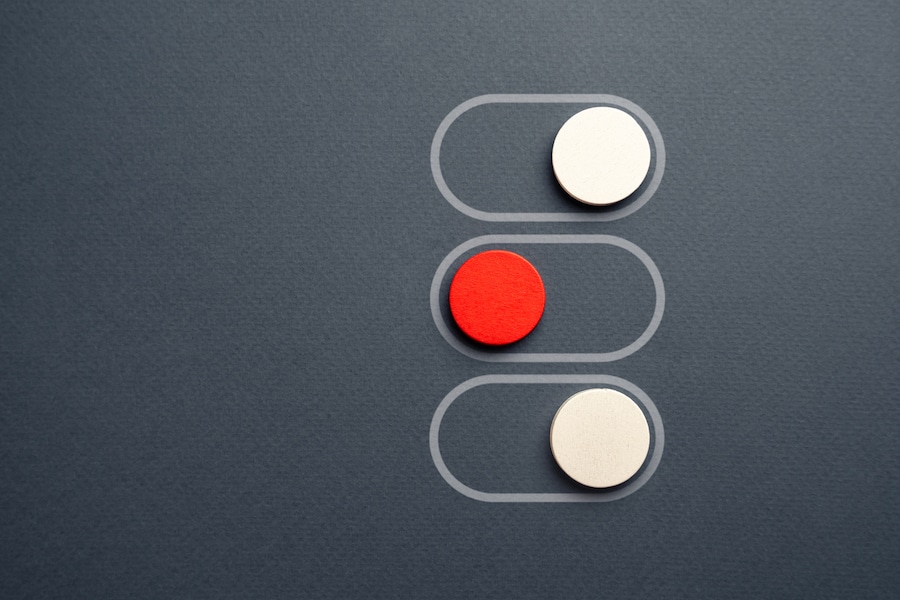
- Once you’re in the notifications section, you’ll see various options for how you receive notifications (e.g., via email, push notifications, SMS).
- For those who do not wish to receive email notifications about ads, you need to disable the relevant settings.
Customizing Notifications:
- Page Notifications: Decide which notifications you want to receive about your page activities, such as likes, comments, and shares.
- Ad Notifications: Customize notifications about your ads, including performance and billing updates.
- Event Notifications: Manage notifications related to events you host or attend.
Ad Notifications:
If you have an advertising account you can manage notifications from your ad campaigns in the ads manager.
This is something you might want to manage more closely. Unfortunately, these are often necessary to stay on top of your spending, but you can streamline how and when you receive them.
Tips for Effective Notification Management

Managing notifications effectively requires a strategic approach. Here are some tips to help you get the most out of your Facebook notification settings:
- Regularly Review Settings: Periodically review and adjust your notification settings to ensure they align with your current needs.
- Use Filters: Utilize filters to prioritize notifications that are most relevant to your business operations.
- Engage Team Members: Encourage team members to customize their own notification settings to reduce overall distractions and improve productivity.
- Stay Informed: While it’s important to manage notifications, ensure you don’t turn off critical updates that could affect your business operations.
We have grazed the surface of all the Facebook notifications and settings. Find more information in Meta Business Support. If you need further assistance we are here to help.
Leveraging InsideOut Solutions for Social Media Management

At InsideOut Solutions, we understand the challenges of managing social media for your business. Our expertise extends beyond just managing notifications; we offer comprehensive social media management services that include:
- Content Creation: Engaging and relevant content tailored to your brand.
- Social Media Strategy: Custom strategies to enhance your online presence and reach your target audience.
- Analytics and Reporting: In-depth analysis of your social media performance to inform future strategies.
- Advertising: Targeted ad campaigns designed to maximize your reach and drive conversions.
By partnering with us, you can focus on what you do best—running your business—while we take care of the complexities of social media management.
Stay Informed, Stay Thriving!
InsideOut Solutions creates a new blog post every week, so subscribe to our monthly newsletter to stay updated with our recent blog posts! Feel free to contact us with any inquiries or if you require support with your property’s website design, digital marketing, content creation, hosting, or print & graphic design. Websites and Marketing are our specialty, and with over 29 years in the industry and four generations of expertise, we are here for you.
