Internet Marketing Weekly: Evaluate Your Blog Posts Using Google Analytics to Help Plan Future Blogging Efforts

Find out which of your blog posts are most attractive using Google Analytics. (Hint: people like baby animals.)
You diligently spend the time to write a weekly blog post, and here at the end of December, you’re looking back on the past year, wondering how to maximize your efforts in 2012. How many people are reading your posts? Which posts are irresistible, and which inspire yawns? Find out using Google Analytics.
Identify what makes a post attractive
Some people will find your latest blog post in search results. Others might find a link to your post on Facebook or Twitter. Your more devoted readers might follow your blog through an RSS feed. So what makes a link to your post intriguing enough for these potential readers to click?
Google Analytics can show you which posts attracted the most visits, allowing you to draw conclusions about what types of posts your readers prefer.
Log in to the New Google Analytics
Start by logging in to your Google Analytics account. Note that there are now two versions of Google Analytics: the old version and a new version. The new version is available by logging in to Analytics and clicking “New version” in the upper-right corner of the screen.

Switch to the new version of Google Analytics by clicking the "New version" link in the upper-right corner.
The new version shows you all the visitor stats you’re familiar with, plus several powerful new reports, in a faster, more intuitive layout. It will soon become the default version, so we recommend familiarizing yourself with it now. You can check your blog stats using either version, but this post uses the new version.
Set a date range
Next, choose an appropriate date range. In the spirit of year-end reviews, let’s check the visitor stats for 2011.
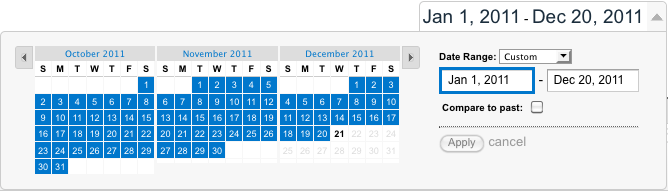
Set a date range using the calendar in the upper-right corner of your Google Analytics page.
Set the date range by clicking on the dates in the upper-right corner of your Analytics page. Type “Jan 1, 2011” into the first date box, leave today’s date in the second box, and click the “Apply” button. The stats on that page will update for your chosen date range.
Go to the Landing Pages report
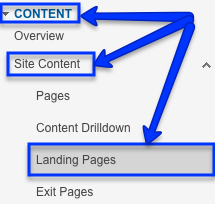
Find the "Landing Pages" report under the Content menu in the New Google Analytics.
The Landing Pages report shows how many times visitors “landed” on each of the pages on your website—in other words, how many times visitors entered your site through each page. Think of this report as a list of the pages visitors saw first.
For example, let’s say you search for “blogging calendar,” and InsideOut’s blog post “Five Steps to Creating a Blogging Calendar for Your Business” appears in the search results. You click on the link and read the post, and then you click to a second blog post. Analytics would count one landing-page visit for the “Five Steps” post.
To see the Landing Pages report, click “Content” in the left sidebar menu. When the submenu opens, click “Site Content,” then “Landing Pages.”
Filter the Landing Pages report for blog pages
Initially, the Landing Pages report shows all the pages visitors landed on throughout your site, not just on your blog. To see just your blog pages, type “blog” into the search bar above the table and hit enter.

Filter the Landing Pages report by typing "blog" into the search bar.
Note that this will only work if the word “blog” appears in the address of each of your blog posts. For example, the address for one of your posts might look like this: www.yoursite.com/blog/2011/12/winter-festivals-in-cityville.
If the word “blog” does not appear in the address, click “advanced” next to the search bar.
Click "advanced" next to the search field to filter landing pages for blog pages.
Several extra drop-down menus will appear. Leave the first two (“Include”and “Landing Page”) as they are and click the third, “Containing.” In the drop-down menu, select “Matching RegExp.”
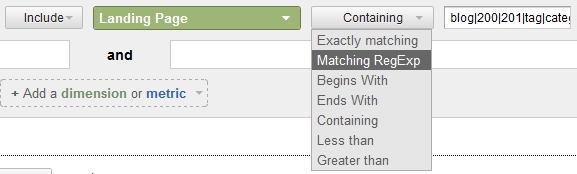
Choose"Matching RegExp" from the "Containing" drop-down menu.
In the last field, type (or copy and paste) this: “blog|200|201|tag|category” and click the “Apply” button. This will filter the list of landing pages to show only pages whose address contains a date or the words “blog,” “tag” or “category”—in other words, only blog pages.
The Landing Pages report now displays a list of your blog pages in order by the number of times visitors landed on each page.
Look for category and tag pages
Along with individual blog posts, you might see other kinds of blog pages, like category or tag pages. The page “/blog/” represents your main blog page, the same page visitors see when they click the “blog” link on your home page. Category pages usually look something like this: www.yoursite.com/category/cityville-events. Each category page lists all the blog posts assigned to that category. For example, this post is assigned to the category “Internet Marketing” and appears on the Internet Marketing category page here: www.insideout.com/blog/category/internet-marketing. You might also see tag pages, which appear similar to category pages.
Create content that people want to read

Write posts your readers want to read. For example, local businesses might blog about area attractions and festivals.
Now that you know which posts attracted the most visits, you can draw conclusions about which topics pique your readers’ interest, and therefore what kinds of posts to write more often. If four hundred people landed on the post about your ranch’s newborn foals and only four landed on the post describing your ranch’s amenities, write more about the foals. (Remember, your blog works best as a tool to reach out to new audiences and bolster your reputation, not as an extended brochure for your business.)
Post titles are important, too, for two reasons:
- Potential readers use the title to decide whether to click a link to your post. An enticing title will persuade more people to read your post.
- Search engines also pay close attention to titles. Specific, descriptive titles tend to be more visible in search results.
Images, too, are essential, especially if your post is shared on Facebook, where the image appears next to the link to catch potential readers’ eyes.
Watch multiple metrics
Keep in mind that sheer volume of visits is only one way to measure blogging success. You might also ask how often links to your blog posts were shared on Facebook? How many people subscribe to your RSS feed? How often do readers leave comments? The key is to create content that people want to read. Once you know that, you can be confident that writing your weekly post is time well spent.
Get on the Internet Marketing Weekly Feed
Subscribe to Internet Marketing Weekly from InsideOut Solutions.
