We have previously discussed how vital reviews are for your business and how they can affect your website’s SEO. Legitimate reviews are essential to your business, but in recent years scammers have taken to leaving fake Facebook reviews. The review doesn’t address their experience with the business but instead talks about cryptocurrency (or investing). They then give out information on how to get in contact. This appears to be an issue predominately facing business pages on Facebook.
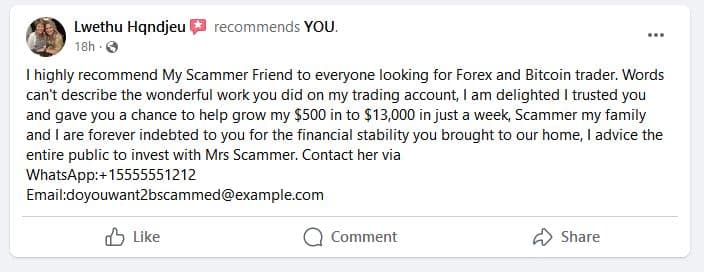
Hopefully a fake Facebook review is the last place people would be getting advice about financial investments. However, the fact that they persist in posting them must mean enough people are falling for the scam to make it worth their time to keep doing it. These fake Facebook reviews can have a negative impact on your business when displayed with others.
How you deal with fake reviews is different than how you should respond to negative reviews. When you get a review, good or bad, you should respond to it. There’s only one option for fakes and you responding is not it.
What to do about Fake Facebook Reviews?
Regrettably, it’s not possible to remove specific reviews on Facebook, even if they are fake. However, you do have the option to report reviews that violate Facebook’s Community Standards, which includes reviews with inappropriate content such as offensive language or hate speech. When you get a notification of a fake review the first thing you should do is to quickly report it Facebook. Do not respond to the review.
Visit the review and click the ellipsis(…) in the top right of the review. In the menu select Report Post and you will be given a list of options why you are reporting the review.
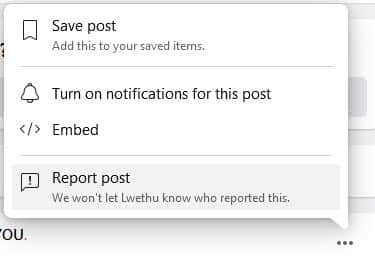
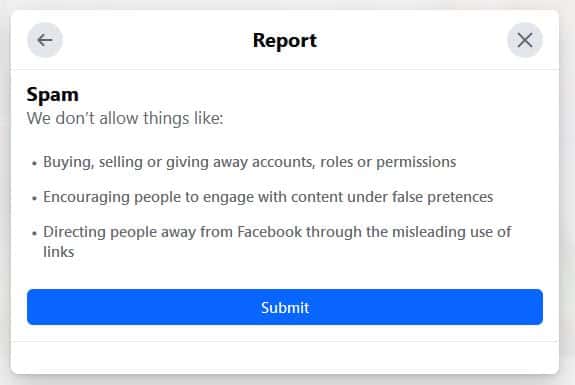
Fake Reviews are considered Spam, so that is the most appropriate choice to report the fake review. In the next window submit your report.
Once you submit the report, Facebook will thank you for your report. However, don’t block the person or hide the reviewer just yet. There are additional steps you can take at this point.
Once you submit the report, Facebook will thank you for your report. However, don’t block the person or hide the reviewer just yet. There are additional steps you can take at this point. The review will remain on your page until Facebook actions on your report. How long it will take to till Facebook takes action and removes the fake reviews is indeterminate. While you shouldn’t report the review numerous times yourself you could alert employees at your business about the spam review and have them all follow the above steps to report the review as well. It is reported that more reports will prompt Facebook to take quicker action on the review.
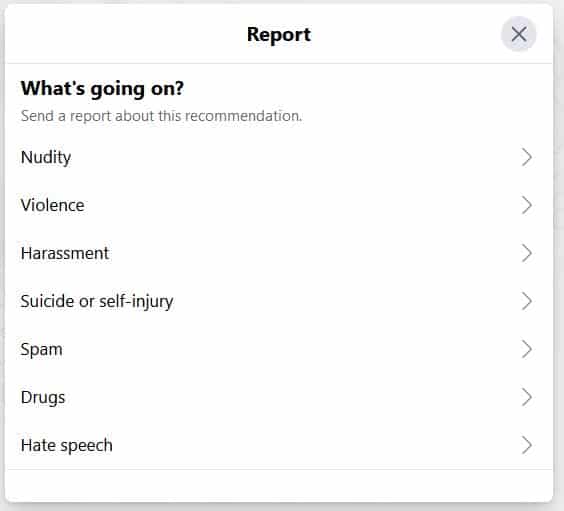
Reporting the Profile in addition to the Review
Additionally you might be able to make another report that may help as well. After you report the review, Facebook hides that review from you for a moment. Refresh your reviews page and you should see the review again. Click on the reviewers name to visit their Facebook profile. What do you see there? Does it seem the account is compromised or solely created to be used for the purpose of posting content similar to your fake review? Well if that is the case you can also report the profile to Facebook. Again, click the ellipsis and select “Report”. Selecting “Fake Account” is usually the best option.
When reporting the profile, you help other business pages because when Facebook actions on the report of the profile, all the fake reviews that were made will be removed not just yours. In the case of submitting a report regarding a profile in this manner, Facebook will also notify you regarding the action they took based on your report.

HELP! We reported the fake Facebook reviews but they are still there!
If, after a period of time, Facebook has not taken action or your page is being overwhelmed with fake reviews, your last drastic step is to remove the Facebook reviews tab from your page. Turning “Recommendations and Reviews” for your Page off is the very last measure you should take.
Recommendations help customers learn more about your business and may make your Page easier to find in Facebook search. Turning Recommendations off will disable Recommendations and remove the rating and reviews from your Page. Prior to doing so, you should report a Recommendation or review following the previous directions. If, after a significant period of time from the report, your reviews remain, it might be time to turn recommendations off for your page.
To turn Recommendations off for your Page:
- Log into Facebook, then click your profile photo in the top right.
- Click See all Profiles, then select the Page you want to switch into.
- Either visit https://www.facebook.com/settings?tab=privacy or
- Click your Page’s profile photo in the top right.
- Click Settings & privacy, then click Settings.
- Click Privacy in the left menu, then click Page and tagging.
- Toggle Allow others to view and leave reviews on your Page? off.
InsideOut Solutions Review Management System
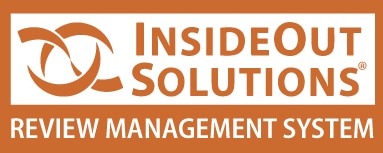
If you do resort to turn off Facebook reviews for your business page it is more important than ever to focus on reviews from other sources. InsideOut Solutions Review Management System is an excellent tool to help you stay on top of your reviews and to drive reviews from your guests to the sources that matter the most for you business. Contact us today for more information on how you can utilize this system to get the most from what guests are saying about your business.
Stay Informed and Stay Thriving!
InsideOut Solutions creates a new blog post every week, so subscribe to our monthly newsletter to stay updated with our recent blog posts! Don’t hesitate to reach out if you have any questions or need assistance with your review management strategy. We’re here to help!
